This is how to quickly close the gaps in your timeline when editing in Premiere Pro. It takes three clicks! And super easy to do. You do not have to spend any time dragging across each video!
If you're editing your video, cutting the bits you like and end up with a sequence looking like this:
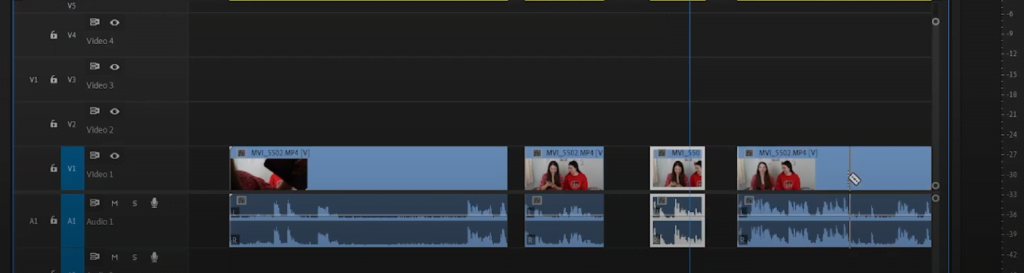
Here is how to close those gaps!

Done!